FontLister $5.0
FontLister is a fast font manager for all Windows versions (i.e. 95, 98, ME, NT4, 2000, XP, 2003, Vista, Windows 7 and Windows 8). With this program you will never have troubles finding a font for a special task again. Now you can browse all your fonts collected on your CDs without first having to install them onto your system. If you decide to install or remove a couple of the fonts, you only have to press one button and it’s immediately done. Furthermore, FontLister is able to print complete samples of all fonts even the ones loaded from CDs.
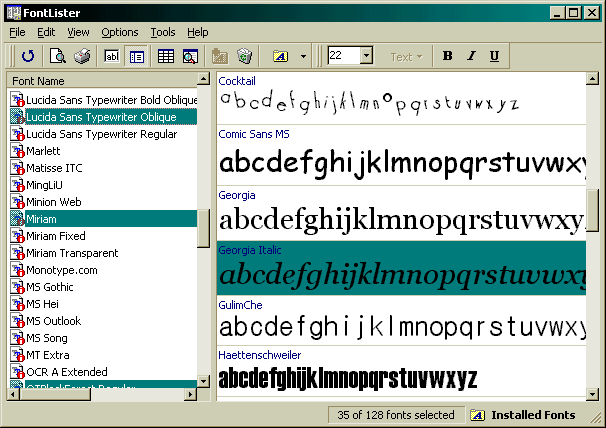
Story
I have always been interested in fonts and in my younger years I used a lot of time finding the best one for my web sites. Since it wasn’t possible to test out paragraphs of text easily I created FontLister allowing me to test a full paragraph of text with all fonts installed.
After releasing version 1.0 I got a lot of requests and I started adding more and more features over the coming years. Originally priced at $5 bucks it was a real bargain since most other competitors were either really bad or priced 10x my price.
After a couple of versions FontLister was able to manage both ATM and TTF formats, had several view modes for showing installed fonts, character glyph inspectors as well as extensive support for printing and previewing “font books”.
Screenshots
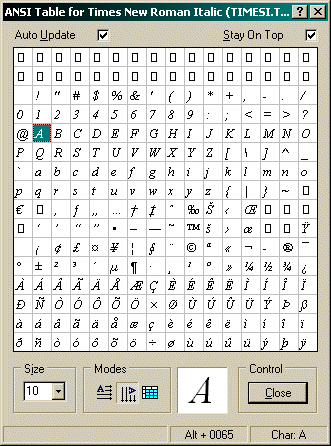
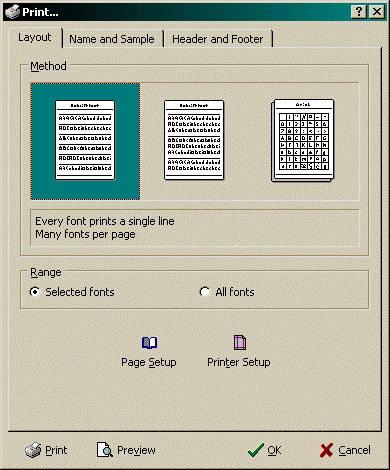
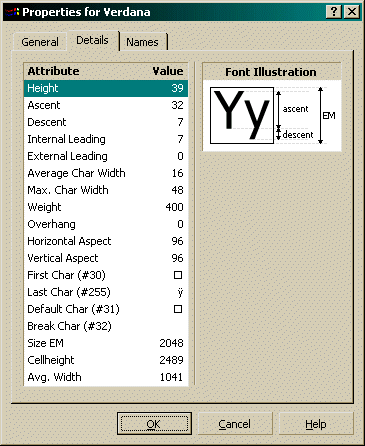
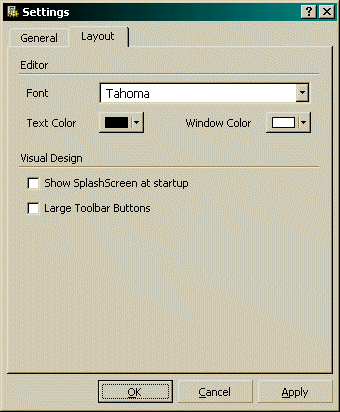
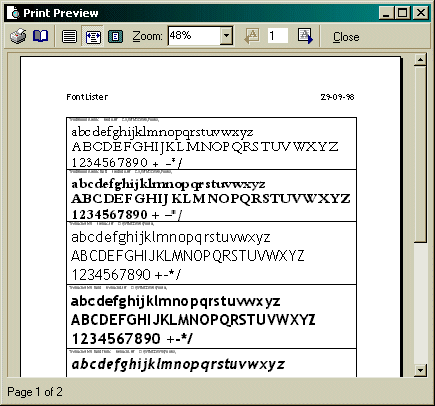
FAQ
Why does some fonts fail to print correctly?
If the fonts use a ‘default’ font like Arial instead of the real font, you’ll have to tell your printer to print fonts as graphics. To change this:
- Click Start -> Settings -> Printers
- Right-click on your Printer and select Properties
- Find the option ‘Print TrueType as graphics’
- Select it and click OK
How do I change the font sample-text used in compare-mode?
The compare-mode uses the first line in the text-window in edit-mode. Change to edit-mode, write the desired sample, then switch back to compare-mode.
I’m having trouble removing some of my fonts, what’s wrong?
Select the “Installed fonts” option in the View menu. This loads all your fonts, including different font styles (e.g., Arial Bold, Arial Italic). The “Screen fonts” option only shows one occurrence per font family.
Why can’t I print or view the Windows 95 font sample?
You need to know the filename of the font you want to view. Use the “Installed fonts” or “Fonts in a Folder” option instead of “Screen fonts” or “Printer fonts”.
How do I install fonts?
- Select “Fonts in a Folder” from the View menu
- Browse to the directory with the fonts
- Select the fonts you want to install
- Go to Edit menu and select “Install font” or “Install fonts”
How do I delete fonts?
- Select the fonts you want to remove from the font list
- Go to Edit menu and select “Delete font” or “Delete fonts” Note: Deleted fonts are placed in the Recycle Bin.
Why doesn’t the “Refresh” button refresh my fonts?
The “Refresh” button refreshes the windows. To reload the font list, go to the View menu and click the checked mode (Screen, Printer, Fonts In Folder or Installed).
How can I change the standard header and footer on my prints?
Go to File -> Paper Setup. Here you can customize your header and footer, including font, date/time, and page number.
How can I adjust the gap between the font name and the sample?
Go to File -> Paper Setup and change the value of the splitter line.
Is it possible to change the margins of my prints?
Yes. Go to File -> Page Setup and adjust the values for left, top, right, and bottom margins.
Can I disable the confirmation when deleting a font?
Yes. Go to the Options menu and uncheck the “Confirm Font-delete” item.
My computer seems to lock up when using FontLister. Why?
It might be due to bad fonts. Try removing all fonts from “Bayer Corporation an AGFA Division”. Bad fonts are typically included with HP Printers.
Some toolbar and menu images are missing. How can I fix this?
Update your COMCTL32.DLL file. Download the newest version from the Microsoft Site.
Why doesn’t the memo box in Edit Mode save modified text for future sessions?
Use the Import text option:
- Go to File -> Import Text (or press Ctrl+M)
- Select a text file to use as your sample text
- Confirm to use this text as your default text
FontLister will then load and use this file at startup.
Download
Download FontLister v3.4.9 (1.1 MB) and give it a try.