ConquerCam $10.0
ConquerCam is an easy to use application for grabbing images from your webcam camera, preparing the captured image or video with various effects and uploading to your website.
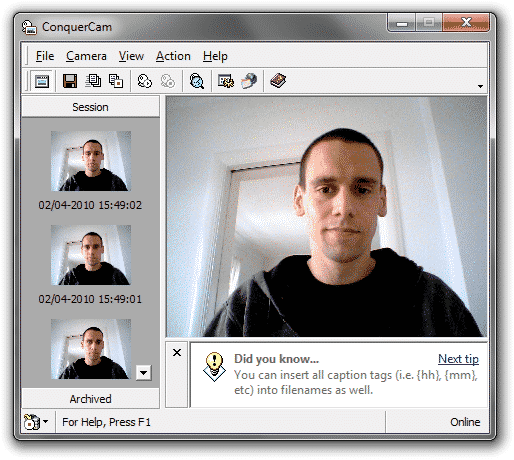
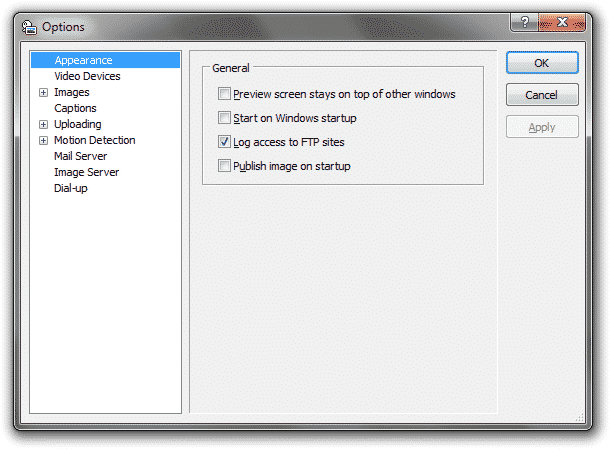
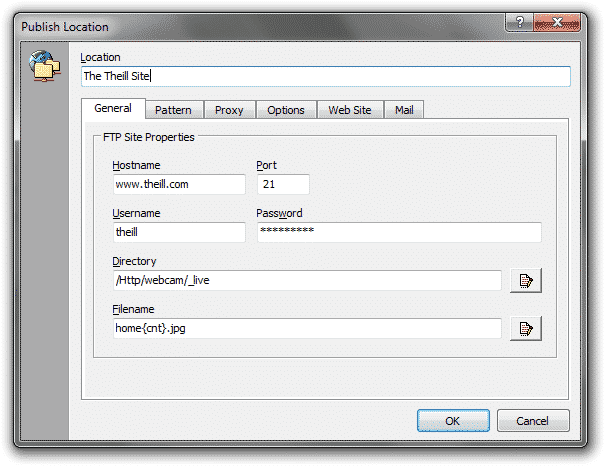
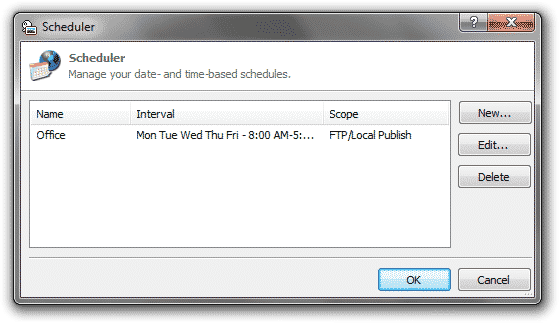
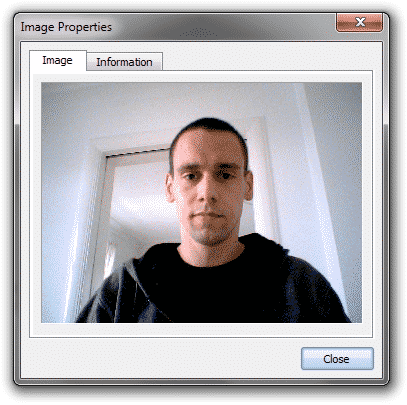
You are able to customize ConquerCam in several ways, e.g. select how often you want to grab and upload images, which overlay effects you want to use, number and type of captions to put on your grabbed image and more. The program also comes with a built in image server, that allows you to connect to your PC by using http://yourIP:port. Additional features include image overlay, FTP logging, automatic dial-up, proxy support and more.
I made ConquerCam as a simple webcam upload tool for Windows. When I started development only a few others existed where “webcam32” were the most popular one. However the UI was so bad that I didn’t wanted to use it and so in the beginning of April 2000 I started doing some research on how to make an alternative – on May 25, 2000 ConquerCam 1.0 was released.
ConquerCam was a decent success. With a $10 registration fee, a lot of people found it a great alternative to webcam32. Webcam32 was a popular alternative and much higher priced (can’t remember the exact price). With success comes a need of improving and adding more features and thus I worked more or less consistently on improving ConquerCam until end of 2003.
Story
I initially started the project to allow me to very easily take a photo from my camera and upload it to an FTP server. Over time I added surveillance features such as region-shaped motion detection, video- and sound recording, email notifications, etc.
FAQ
How do I create a streaming feed from my web cam?
Robert Wisbey has written an excellent tutorial about this.
How do I transfer my settings to another computer?
- Locate
config.xmlin your ConquerCam application data folder (%APPDATA%/ConquerCam) - Copy this file
- Install ConquerCam on your new machine
- Replace its version of
config.xmlwith your copied one
Does ConquerCam work with Digital Video Camcorders?
Most DV camcorders are not supported by ConquerCam because they don’t use the “Video For Windows” protocol. However, using a 3rd party product such as WebCamDV will allow ConquerCam to find your DV Camcorder and treat it as a web cam.
How do I automatically refresh my HTML page without an annoying “flashing”?
Check the scripts in the “Samples” folder under your ConquerCam installation. It uses DHTML Scripting to refresh the page without “flashing”.
ConquerCam freezes after I’ve been using it for a while. What’s wrong?
This is usually caused by outdated device drivers. To solve this:
- Visit your hardware provider’s website
- Check for updated drivers (webcam, USB controller, graphics card)
- Look for FAQs on their pages, as they often contain solutions
The preview pane shows a live color picture, but when I publish it, all it shows is a white image. Why?
If your webcam driver uses the YV12, YVU9 or VYUY codec, it might cause problems when grabbing the image. Change this codec to e.g. RGB 24, JPGL or another one (depending on your webcam and video driver) to solve this issue.
How do I make a “ten recently uploaded images” functionality?
- Add the counter tag
{cnt}in your filename - Select the ‘Pattern’ tab
- Use the ‘Roll over counter when reaching limit’ option
- Set ‘Count Limit’ to 10
- The latest image will always have ‘0’ in the filename (e.g.,
webcam0.jpg)
My uploaded images contain a partial opaque black line in the middle. Why?
This happens when using an image size other than 320x240. To fix:
- Disable the overlay image in the Options dialog
- Select the ‘Images’ tab
- Deselect the ‘Image Overlay’ checkbox Alternatively, modify the overlay image to fit your image size.
ConquerCam doesn’t upload images to my defined FTP site. Why?
Enable FTP logging to diagnose:
- Open Options (press F8 on the main screen)
- On the “Appearance” tab, check “Log access to FTP Sites”
- Click OK
- Try uploading again
- View the log: File menu > View FTP Log
I’ve lost my registration information. Can you resend it?
Visit our resend page.
How do I change which video input device ConquerCam uses?
- Go to “View | Options”
- Select “Video Devices”
- Choose your preferred device from the “Device Name” combo box
Note: You can’t publish images from two webcams simultaneously, but you can run multiple instances of ConquerCam to achieve a similar effect.
Download
Download ConquerCam v2.8.3 (2.1 MB) and give it a try.
Contact
If you have any questions then contact me.
-
Today, we have taken over development of ConquerCam Mar 19, 2009
Today, we have taken over development of ConquerCam. ConquerCam is a low-priced (less than twenty bucks) webcam software pack...