ConquerCam
ConquerCam is an easy to use application for grabbing images from your webcam camera, preparing the captured image or video with various effects and uploading to your website.
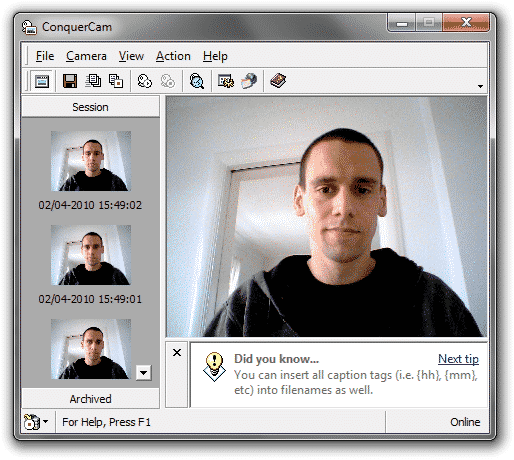
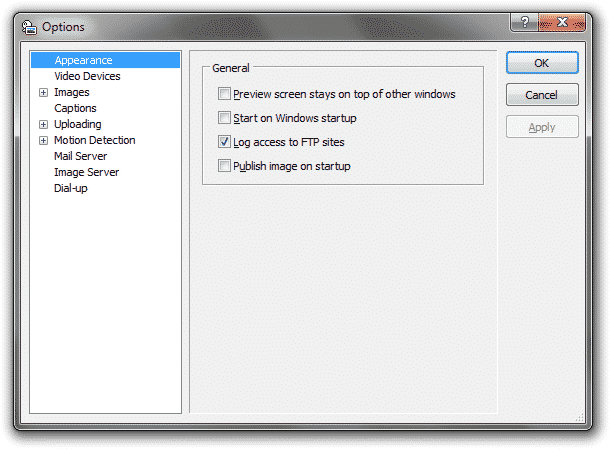
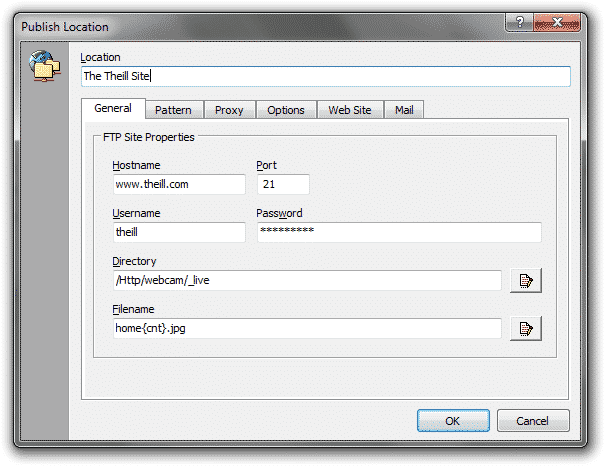
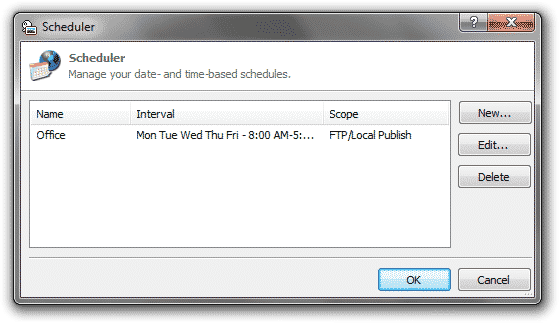
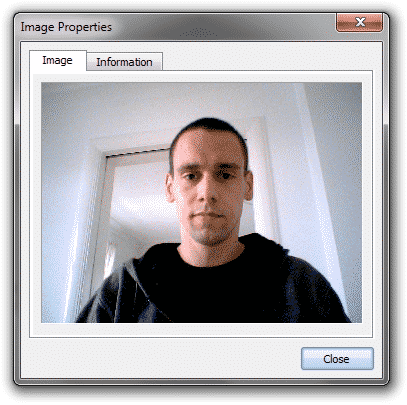
You are able to customize ConquerCam in several ways, e.g. select how often you want to grab and upload images, which overlay effects you want to use, number and type of captions to put on your grabbed image and more. The program also comes with a built in image server, that allows you to connect to your PC by using http://yourIP:port. Additional features include image overlay, FTP logging, automatic dial-up, proxy support and more.
I made ConquerCam as a simple webcam upload tool for Windows. When I started development only a few others existed where “webcam32” were the most popular one. However the UI was so bad that I didn’t wanted to use it and so in the beginning of April 2000 I started doing some research on how to make an alternative – on May 25, 2000 ConquerCam 1.0 was released.
ConquerCam was a decent success. With a $10 registration fee, a lot of people found it a great alternative to webcam32. Webcam32 was a popular alternative and much higher priced (can’t remember the exact price). With success comes a need of improving and adding more features and thus I worked more or less consistently on improving ConquerCam until end of 2003.
History
I initially started the project to allow me to very easily take a photo from my camera and upload it to an FTP server. Over time I added surveillance features such as region-shaped motion detection, video- and sound recording, email notifications, etc.
If you’re on Windows and would like to try it out you may download ConquerCam v2.8.3.
If you have any questions then contact me.
Latest blog posts
-
Today, we have taken over development of ConquerCam Mar 19, 2009
Today, we have taken over development of ConquerCam. ConquerCam is a low-priced (less than twenty bucks) webcam software pack...